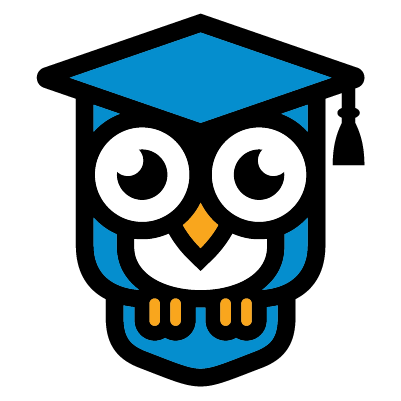Why am I not receiving the attendance prompts?
Attendance and participation is tracked using timed prompts that will display on your screen during specific intervals in your live training sessions. Acknowledging these prompts allows CPE Today to capture attendance records for NASBA compliance and for issuing certificates.
These prompts can be impacted by certain conditions so if you are not seeing them, you can check the following:
- Check your device clock! Our attendance verification system requires your computer to have the correct time. If not, it will cause tracking issues throughout your session. If your system time is off by more then four minutes, it will cause issues with you receiving the attendance prompts. Check current time to be sure your device time matches.
- Disable Pop-Up Blockers: Pop-up blockers can obstruct our pop-ups from appearing. Navigate to your browser's settings to disable these. This option is usually under 'Privacy' or 'Advanced' settings. Please remember to re-enable the blockers for your online security.
- Whitelist cpetoday.com and live.cpetoday.com: Certain settings or software may block particular websites. Ensure that cpetoday.com and live.cpetoday.com are whitelisted in these settings, usually found in your browser's 'Privacy' settings or your security software.
- Check Your Firewall Settings: Firewalls can interfere with certain site functions. Consider temporarily disabling your firewall to check if the pop-ups appear. Remember to reactivate your firewall afterwards to ensure your system's security.
- Disable Tools like Pi-Hole: If you're using tools like Pi-Hole or other ad-blockers, these may interfere with our website's functionalities. Try disabling these tools temporarily to see if it resolves the issue.
- Use a Modern Browser: We recommend using a modern version of Chrome, Firefox, Safari, Edge, or Opera web browsers to ensure compatibility with our website. These browsers are updated frequently to support the latest web technologies.
- Update Your Browser: Along with using a modern browser, keep it up-to-date. An outdated browser may cause display issues. You can usually find updates in the 'About' or 'Help' section of your browser's settings.
- Switch Browsers: If the issue persists, it might be a browser-specific problem. If you are using Chrome, consider switching to Firefox, Safari, Edge, or Opera, or vice versa. Always ensure that you're using the latest version of whichever browser you choose.
- Ensure Adequate Internet Connection: A stable and robust internet connection is crucial for an optimal browsing experience. We recommend a broadband internet connection with a minimum speed of 8+Mbps, though a speed of 10+Mbps is ideal.
- Restart Your Computer: Sometimes, simply restarting your computer can resolve many issues. It refreshes the system and removes any temporary files that might be causing problems.
- Use Different Devices: Try accessing our site from a different device such as another computer, a tablet, or a smartphone. Ensure the device is updated and uses a modern, updated browser for the best results.
- Clear Your Browser Cache: Over time, your browser accumulates data that can interfere with site display. Clearing your browser's cache and cookies can provide a fresh slate and often resolves the issue. This option is usually found in your browser's 'Settings' or 'History' menu.
- If using an Apple device with Safari, there can be potential issues with attendance prompts. Recommend using another browser on your device such as Chrome. If using Chrome, you should take these steps to disable pop ups:
- On your iPhone or iPad, open the Chrome app .
- Tap More Settings .
- Tap Content Settings. Block Pop-ups.
- Turn Block Pop-ups on or off.